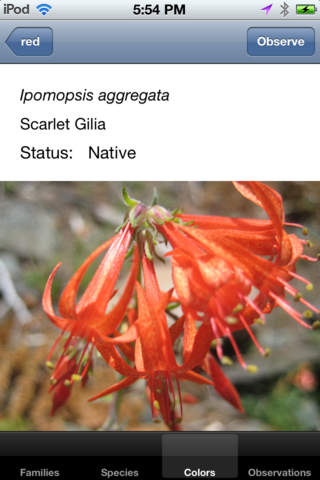The San Francisco State University Sierra Nevada Field Campus (SNFC) is located along the banks of the North Yuba river near Yuba Pass on California Hwy 49. All of the plants included in this guide are commonly found in the immediate area.
The SNFCFlora app supports field identification and collection of personal observation data. Three tab bar buttons are used to access field identification tools: Families, Species and Colors. The Families view displays the complete SNFC Plant List organized first by Botanical family name, and then by species within the selected family. The Species view displays a list of all species in the complete SNFC Plant List organized alphabetically by species name, with a standard search bar to restrict the plants displayed. The Colors view displays a list of flower colors, when a color is selected all plants with flowers containing that color are displayed. Plants with flowers containing multiple colors are displayed on multiple lists (and plants with no flowers are not displayed at all using the Colors view). All nomenclature is aligned with TJM2 (The Jepson Manual Version 2).
Once a specific plant has been selected, a Plant view is displayed containing both scientific names and common names (and sometimes a photograph). The Observe button in the upper right of the navigation bar is used to collect personal observation data. Personal observation data includes the scientific and common names of the plant, the time and date of the observation, and the current GPS coordinates. A photo can optionally be included with the observation. The Save Observation button is used to save a copy of this information to the onBoard SQLite database. In order to provide complete coverage of plants on the full SNFCPlantList, plants with no currently available photographs are included in this App; planned future versions of this App will include more complete photographic coverage.
Observations are displayed using the Observations tab bar button. Individual observations can be deleted using the standard editing controls. A more detailed description of each observation, including a photograph if available, is displayed by selecting the disclosure indicator next to the observation list item. Observations can be shared sending email containing the observation data and observation photo. iOS6 users can also share observations using Twitter and Facebook.